Teaching Tech & Spanish
Wednesday, January 28, 2015
Online Spanish 1 textbook, free to use
In the spirit of doing my part to help education be a public good, and as low cost as possible, I've created a Spanish 1 textbook online that is free to use. If you'd like to suggest any updates to it, feel free to message me and I'll either discuss it with you or update the site as soon as humanly possible!
You can find the textbook here: www.spanish1.org
Monday, May 5, 2014
Learning to Teach Online
Designing an online course is in many ways like designing a face-to-face course. You start by considering who your students are, what you want them to learn by the end of the course, and how much time you have. Then you develop your course schedule and assessments.
If you are considering teaching a course online, I've developed a simple, easy-to-read, two-step introduction. The first part teaches you the "big picture" of teaching online - the Principles.
The second part teaches you how to Get Started.
Enjoy!
If you are considering teaching a course online, I've developed a simple, easy-to-read, two-step introduction. The first part teaches you the "big picture" of teaching online - the Principles.
The second part teaches you how to Get Started.
Enjoy!
Monday, November 18, 2013
Foreign Language Teaching: Create a Cross Global Partnership
It's the perennial question in foreign language teaching - how to get more authentic and relevant spontaneous language practice. A great answer is to partner with a classroom in a country where the students speak your target language as a native language, and your native language as their target language.
It's natural to think of collaboration as a synchronous event, but in my experience asynchronous communication is easier to schedule, is enjoyable, and isn't subject to bandwidth or scheduling headaches.
Platforms for collaboration
Asynchronous
Google Apps
In an era when many schools are using Google Apps for Education, Google Apps is a natural means for collaboration. Google Apps is a student favorite, because of the ability to record and watch videos starring themselves and their friends, and to create their own spaces (Blog Page or Post) in which to express themselves. Here are the steps I took (with middle school students).
Step 1. Found a partner class in Argentina.
Step 2. Sent home permission slips for parents to allow their children to be filmed on YouTube. Let the parents know that the videos would be 'Private', meaning that no one would be able to view the videos if not signed in to the class account.
Step 3. Created a Google Apps account for the class in our school domain.
Step 4. Shared the login with the teacher of the partner class in Argentina.
Step 5. Had students record videos introducing themselves, in Spanish and English, on YouTube.
Step 6. Created a blog on Blogger for each class, and created a page for each student.
Step 7. Had students add text, photos, and their introductory videos to their pages.
Step 8. Alerted my partner teacher that our videos and blog were done. Her students posted videos in response.
Step 9. My students, in pairs, recorded personalized responses to the students in the partner class.
Step 10. My students have continued to add content to their Blogger pages.
Facebook
Private pages on Facebook allow for a space where students can communicate with each other. I would not recommend Facebook for students younger than high school, because of privacy concerns. Here are the steps I would suggest.
Step 1. Find a partner class in another country.
Step 2. Create a class facebook account.
Step 3. Have students and the sister classroom students 'friend' it.
Step 4. Create a private page and invite all the students, and your partner teacher, to it.
Step 5. Post a welcome message and a question that the students are expected to answer.
Step 6. Set guidelines for the group: all posts must be school-appropriate, posts must answer the original question, and users should comment on or ask follow-up questions of 2 members of the sister class.
Synchronous
Skype / Google Hangouts
Two platforms for synchronous communication are Skype or Google Hangouts. You can create a Skype account in your class name, or you can use the Google Hangouts account that comes with your Google Apps account above (make sure that your administrator has allowed Hangouts).
Synchronous communication takes much planning and forethought:
Question 1. Do you plan to have several student conversations going on at once? Then each student will need a different skype or Google Hangout account.
Question 2. Will your bandwidth and the other school's bandwidth be able to handle that many conversations at once? Sometimes you don't know until you try.
Question 3. When will these conversations take place? Scheduling a time that works for your class and their class can be challenging. Make sure that you check time differences and daylight savings calendars.
Question 4. What will be the expected content of the conversation? If you don't plan it ahead of time, your students will create their own topics of conversation - which may not be what you want them to practice - or, worse, not know what to say.
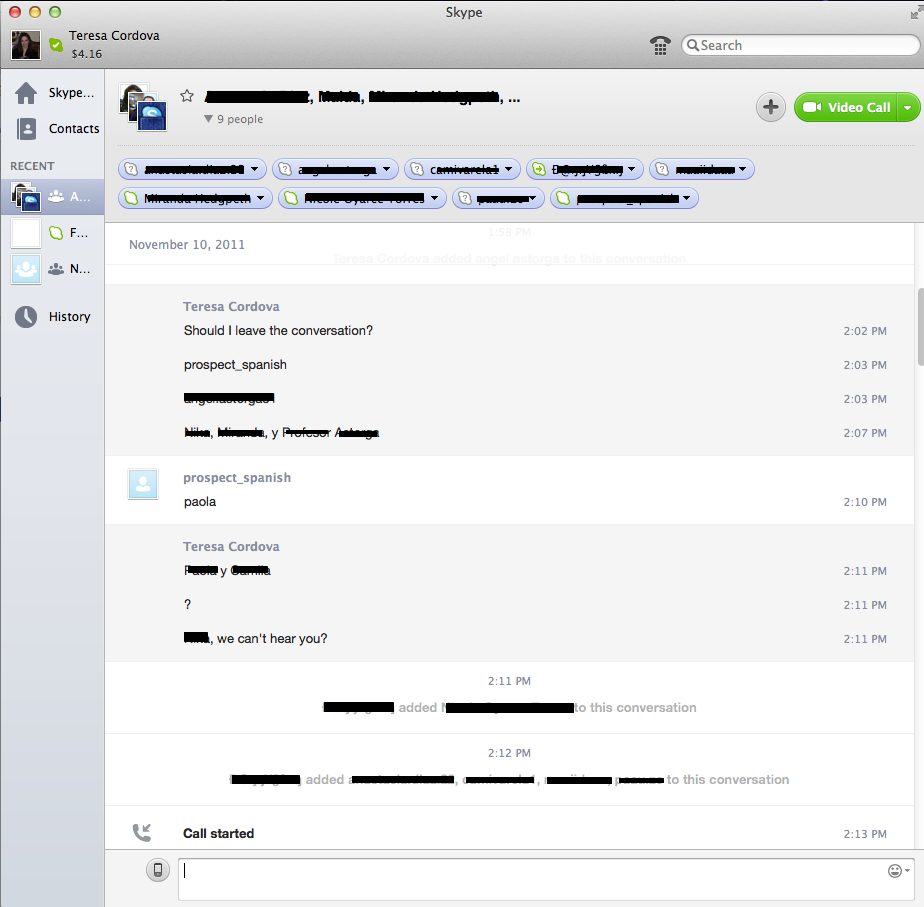
It's natural to think of collaboration as a synchronous event, but in my experience asynchronous communication is easier to schedule, is enjoyable, and isn't subject to bandwidth or scheduling headaches.
Platforms for collaboration
Asynchronous
Google Apps
In an era when many schools are using Google Apps for Education, Google Apps is a natural means for collaboration. Google Apps is a student favorite, because of the ability to record and watch videos starring themselves and their friends, and to create their own spaces (Blog Page or Post) in which to express themselves. Here are the steps I took (with middle school students).
Step 1. Found a partner class in Argentina.
Step 2. Sent home permission slips for parents to allow their children to be filmed on YouTube. Let the parents know that the videos would be 'Private', meaning that no one would be able to view the videos if not signed in to the class account.
Step 3. Created a Google Apps account for the class in our school domain.
Step 4. Shared the login with the teacher of the partner class in Argentina.
Step 5. Had students record videos introducing themselves, in Spanish and English, on YouTube.
Step 6. Created a blog on Blogger for each class, and created a page for each student.
Step 7. Had students add text, photos, and their introductory videos to their pages.
Step 8. Alerted my partner teacher that our videos and blog were done. Her students posted videos in response.
Step 9. My students, in pairs, recorded personalized responses to the students in the partner class.
Step 10. My students have continued to add content to their Blogger pages.
Private pages on Facebook allow for a space where students can communicate with each other. I would not recommend Facebook for students younger than high school, because of privacy concerns. Here are the steps I would suggest.
Step 1. Find a partner class in another country.
Step 2. Create a class facebook account.
Step 3. Have students and the sister classroom students 'friend' it.
Step 4. Create a private page and invite all the students, and your partner teacher, to it.
Step 5. Post a welcome message and a question that the students are expected to answer.
Step 6. Set guidelines for the group: all posts must be school-appropriate, posts must answer the original question, and users should comment on or ask follow-up questions of 2 members of the sister class.
Synchronous
Skype / Google Hangouts
Two platforms for synchronous communication are Skype or Google Hangouts. You can create a Skype account in your class name, or you can use the Google Hangouts account that comes with your Google Apps account above (make sure that your administrator has allowed Hangouts).
Synchronous communication takes much planning and forethought:
Question 1. Do you plan to have several student conversations going on at once? Then each student will need a different skype or Google Hangout account.
Question 2. Will your bandwidth and the other school's bandwidth be able to handle that many conversations at once? Sometimes you don't know until you try.
Question 3. When will these conversations take place? Scheduling a time that works for your class and their class can be challenging. Make sure that you check time differences and daylight savings calendars.
Question 4. What will be the expected content of the conversation? If you don't plan it ahead of time, your students will create their own topics of conversation - which may not be what you want them to practice - or, worse, not know what to say.
Saturday, September 21, 2013
Google Sites 3: Add HW Calendar, Discuss Group, Docs & Games
Here's Part 3 of how to create a complete teacher site.
Part 3, Lesson 1: Add a HW Calendar and a Discussion Group.
Part 3, Lesson 2: Embed Docs and Games.
Part 3, Lesson 1: Add a HW Calendar and a Discussion Group.
Part 3, Lesson 2: Embed Docs and Games.
Google Sites 2: Add Pages, Organize & Delete
Here's Part 2 of how to create a complete teacher site.
Part 2, lesson 1: Add and delete pages.
Part 2, lesson 1: Add and delete pages.
Part 2, lesson 2: Organize into pages and subpages.
Part 2, lesson 3: Organize your page list.
Sunday, August 11, 2013
Google Sites 1: Create your Site and your Header
Here's Part 1 of how to create a complete teacher site.
Part 1, lesson 1: Create your site
Part 1, lesson 2: Make your own header
Part 1, lesson 2b: Your header, extra tips
Part 1, lesson 2c: Photo searching tips:
Subscribe to:
Posts (Atom)



